My wireless network seemed slow this evening, so I decided to take a peek at the DHCP clients. I had kept my network open for several reasons, and sure enough, several sketchy computers seemed to be sucking up bandwidth.
Reversing my “every wireless network should be open” policy, I decided to lock things down by MAC address. I logged in to the D-Link admin page and added my neighbor’s laptop as the first allowed MAC. And just as I clicked “Apply,” I thought, “Oh shit.”
Sure enough, just applying 1 allowed MAC address locks out all others immediately. The bad UI is partially to blame, but it was really dumb of me not to at least enter a computer I had access to as the first one. And now I was going to have to do a cold reset of the router and re-enter all my settings… unless…
Long story short, here is the terminal command to change your Mac’s hardware MAC address. You’ll want to note down the current address first so that you can change it back (which is important!)
sudo ifconfig en0 ether aa:bb:cc:dd:ee:ff
You should be able to do this to change your wireless ID or your ethernet, but I used it for ethernet. And again, be very careful. Some software (iTunes Store?) might freak out if it thinks your MAC has changed.


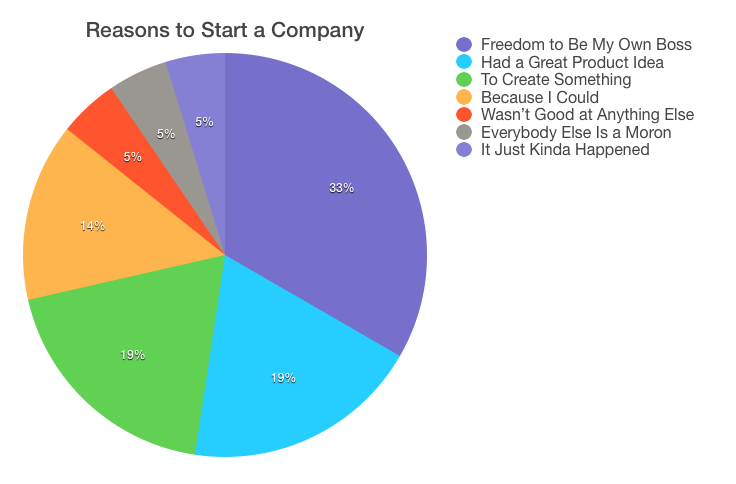
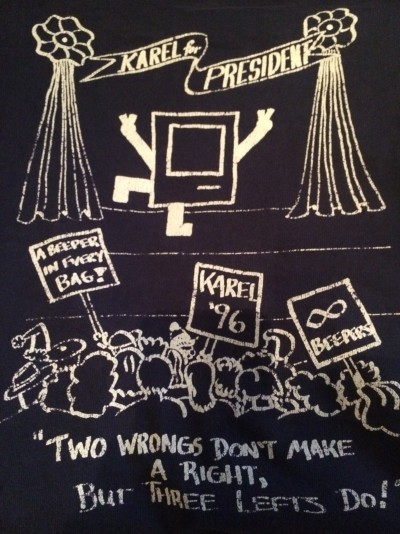

Grant
So now all you have to do is hope your sketchy neighbors don’t a) use macs and b) read your blog. 🙂
klep
Well, they’d also have to guess one of the valid MAC addresses, which would be pretty tough.
I forgot to mention the most ironic part of the story — I had to use another neighbor’s open wireless network so that I could research how to change the address. So my most sincere thanks to the family next door — from what I gather, their last name is “Linksys.”